StageWebView posición y tamaño
Publicado por Eduardo (1 intervención) el 09/09/2020 22:31:22
Hola a todos tengo un proyecto en air el cual se hace en animate el cual encapsulo como una apk de android la cual muestra una web (WebView) con el elemento StageWebView de AS3 y funciona, me muestra en el ejemplo la web de google
pero no se como ajustar el rectángulo (tamaño y posición de la misma) para que se vea a toda pantalla...
me dicen que es en esta parte
pero le asigno valores y sigue mostransose igual
ayuda pleasee!!
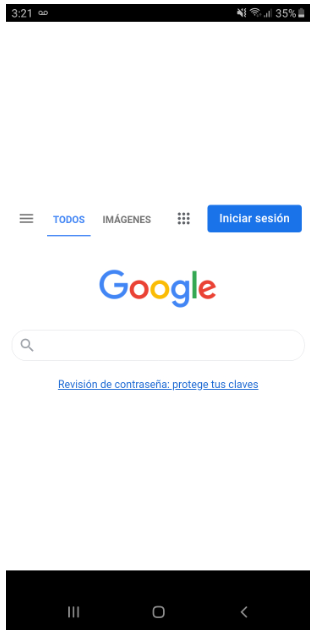
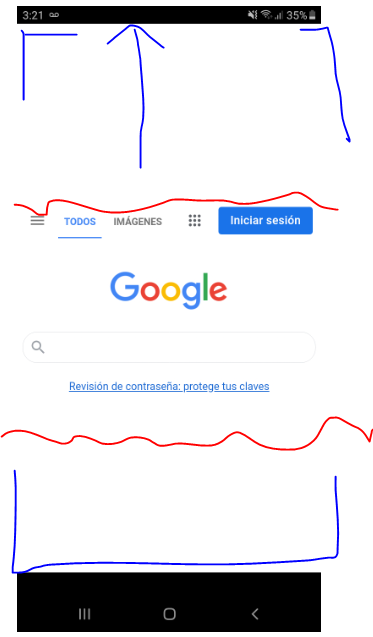
1
2
3
4
5
6
7
8
9
10
11
// Example:import flash.display.MovieClip;
import flash.media.StageWebView;
import flash.geom.Rectangle;
var webView: StageWebView = new StageWebView();
function StageWebViewExample() {
webView.stage = this.stage;
webView.viewPort = new Rectangle(0, 0, stage.stageWidth, stage.stageHeight);
webView.loadURL("http://www.google.com");
}StageWebViewExample();
pero no se como ajustar el rectángulo (tamaño y posición de la misma) para que se vea a toda pantalla...
me dicen que es en esta parte
1
webView.viewPort = new Rectangle(0, 0, stage.stageWidth, stage.stageHeight);
pero le asigno valores y sigue mostransose igual
ayuda pleasee!!
Valora esta pregunta


0

